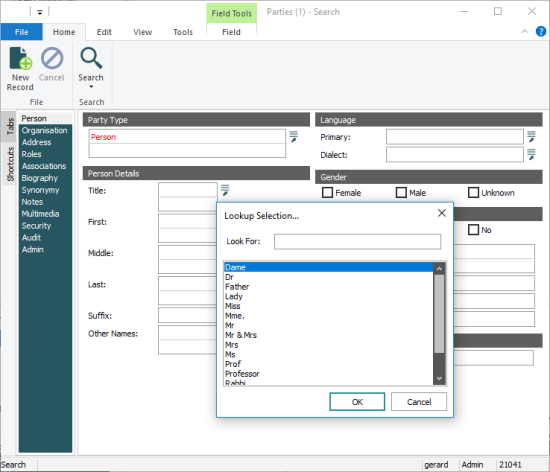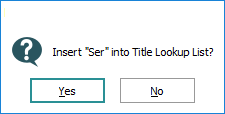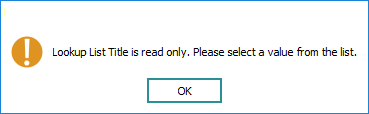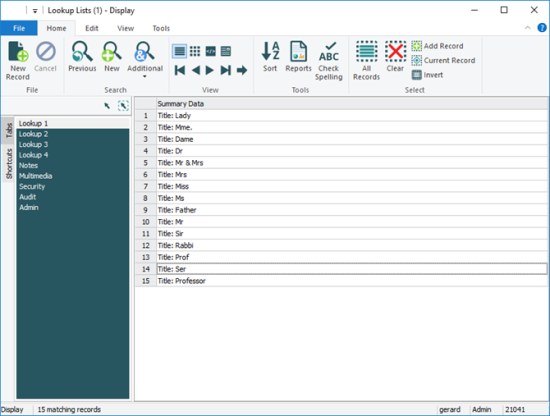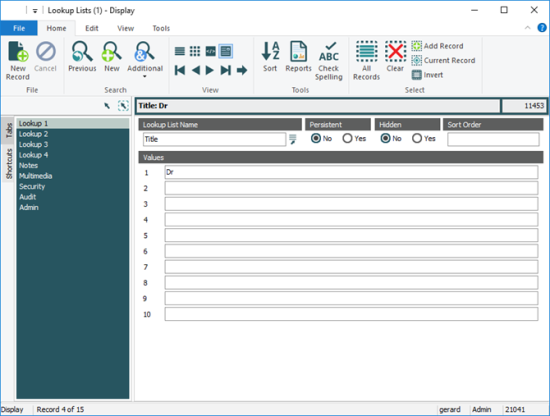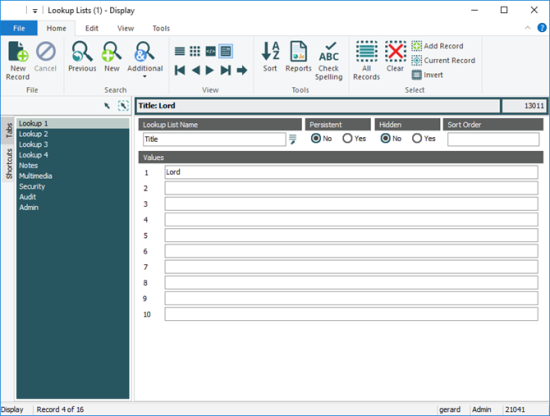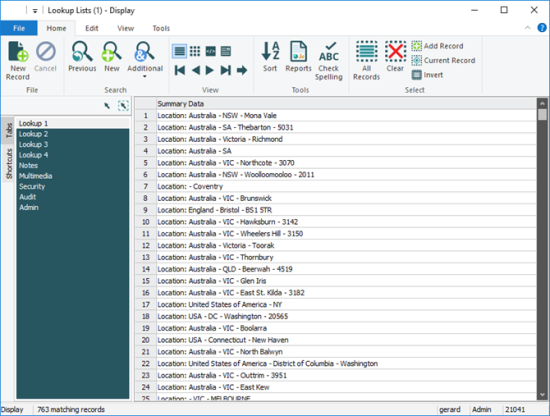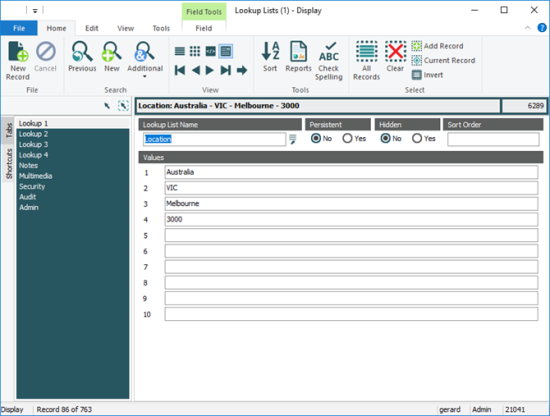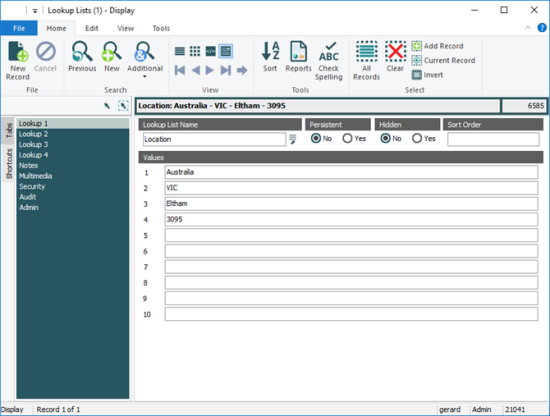A Lookup List can be used to enter a value in a field when running a search, adding or editing a record:
- Click the Lookup List
 button beside a field, e.g. Title: (Person Details)
button beside a field, e.g. Title: (Person Details)-OR-
With the cursor in a field with a Lookup List, press
F12.A Lookup Selection box will display with a list of values suggested for the field:
 (Optional) Filter a Lookup List by entering letters into the Lookup List field before opening the Lookup Selection box
(Optional) Filter a Lookup List by entering letters into the Lookup List field before opening the Lookup Selection boxYou can reduce the number of values that display in a Lookup Selection box by entering letter(s) into a Lookup List field before opening the Lookup Selection box. For example, if you enter ke in the Organization: (Organization Details) field and then open the Lookup Selection box, only values beginning with kewill be listed, e.g.:
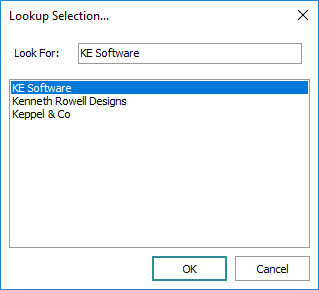
- Locate the value you are after by scrolling through the list (use the scroll bar or the keyboard arrow keys)
-OR-
Begin entering the required value in the Look For text box; the highlight will move to the closest match in the list. If the value you are after is not automatically selected, select it.
- Press ENTER
-OR-
Double-click the value
-OR-
Click OK.
The selected value will be entered into the Lookup List field.
Values can be added to a Lookup List in a variety of ways:
Lookup Lists are set by the System Administrator to be either:
- Read-only
-OR-
- Read-write (with or without a prompt)
It is only possible to add a value to a Lookup List in New or Edit mode and if the Lookup List is set to read-write.
To add a value to a Lookup List:
- Check that the value is not already in the Lookup List.
- If not, enter the new term into the field.
- Save the record.
What happens next depends on the permissions set for this Lookup List:
|
Permission |
Description |
|---|---|
|
Read-write (with prompt) |
A message similar to the following displays:
|
|
Read-write (without prompt) |
The term is added to the list. |
|
Read-only |
A prompt displays telling you that the Lookup List is read only:
|
Note: Lookup Lists are not case sensitive. For example, if USA is added and then Usa, only the first saved value will display in the Lookup List.
Note: Only users authorized to work with the Lookup Lists module are able to add values in the Lookup Lists module.
Each Lookup List has a name that is associated with a field (or fields in the case of Lookup List hierarchies); for instance, the Lookup List associated with Title: (Person Details) in the Parties module is Title. We can see this by selecting Field Level Help for the Title: (Person Details) field:
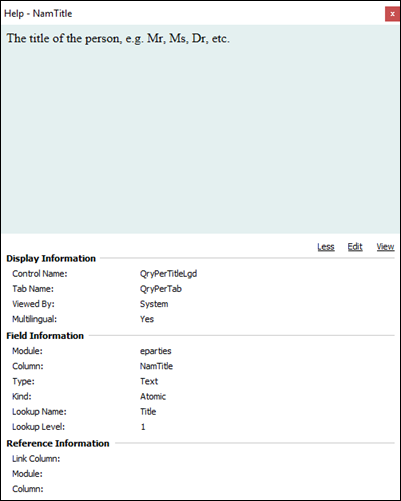
The other important piece of information revealed here is the Lookup Level. The Title Lookup List is not part of a hierarchy and the Title: (Person Details) field (NamTitle) which it is associated with is recorded as Level 1 of the Title Lookup List. If we search the Lookup Lists module for the Title Lookup List, we find the following:
Each value in the Title Lookup List has its own Lookup List record:
If we want to add a new value to the Title Lookup List, we'd:
- Add a new record to the Lookup Lists module.
- Select Title from the Lookup List Name Lookup List.
- Enter the new value in Level 1 of the Values field.
- Save the record:
The City/Town: (Address) field on the other hand is part of a Lookup List hierarchy called Location which comprises: Country>State/Province>City/Town>Postal/Zip Code. If we examine the Field Level Help for the City/Town: (Address) field, we find that it is Level 3 in the Location Lookup List:
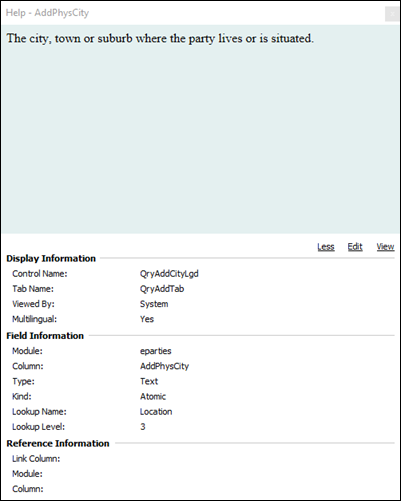
If we search the Lookup Lists module for the Location Lookup List, we find the following:
The full hierarchy for the City of Melbourne in the Australian State of Victoria is:
If we want to add a new value to the Location Lookup List for the town of Eltham in the Australian State of Victoria, we'd:
- Add a new record to the Lookup Lists module.
- Select Location from the Lookup List Name Lookup List.
- Enter each value in the appropriate level of the Values field, as specified in the Field Level Help (the Country must be entered in Level 1, State/Province in Level 2, City/Town in Level 3 and Postal/Zip Code in Level 4):
If any value is unknown, it can be skipped.
- Save the record.
- We'd then add a second record with the following hierarchy: Australia - VIC - Eltham.
What you can and can't do
While it is possible for authorized users to add values to a Lookup List and even to create a new Lookup List, there are some steps in the development of a Lookup List which must be performed by a
- Associating a Lookup List with a field (e.g. the Title Lookup List with the Title: (Person Details) field). Amongst other things, this involves adding a Lookup List
 button beside the field to display the Lookup List.
button beside the field to display the Lookup List. - Associating a field with a particular level in a Lookup List hierarchy, i.e. specifying that City/Town is Level 3 in the Location Lookup List hierarchy.
To add a new value to a Lookup List in the Lookup Lists module:
- Add a new record in the Lookup Lists module.
- In the Lookup List Name field enter (or select from the Lookup List) the name of the Lookup List to which you want to add the value.
- If the value is to be persistent, select Yes in the Persistent field.
- If the value is to be hidden, select Yes in the Hidden field.
- Type the value to be added to the Lookup List in Level 1 of the Values field.
-OR-
If the Lookup List is part of a hierarchy, enter each value in the appropriate level.
Each value must be entered in the appropriate level of the Values field.
For example, the Location Lookup List comprises four of the fields that make up the Address group of fields in the Parties module: Country >State/Province >City/Town >Postal/Zip Code. When adding a new value to the
LocationLookup List, the Country must be entered in Level 1, State/Province in Level 2, City/Town or Suburb in Level 3 and Postal/Zip Code in Level 4, e.g. to add a value for the Town of Eltham in the Australian State of Victoria:Using the Sort Order field it is possible to specify the order in which values appear in the Lookup List. The Sort Order can be specified as an integer, float or text value. As some developer involvement is required to set this up, please contact Axiell Support for details.
- Save the record.
Administrators can add values to a Lookup List with the